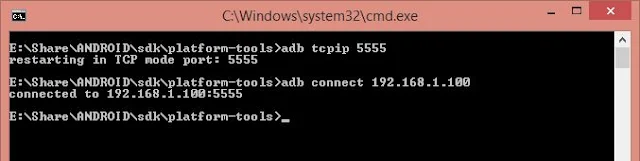1) Ctrl + Shift + T for finding class even from jar
2) Ctrl + Shift + R for finding any resource (file) including config xml files
3) Ctrl + 1 for quick fix
4) Ctrl + Shift + o for organize imports
Eclipse Shortcut for Quick Navigation
In this section, we will see some eclipse keyboard shortcut which helps to quickly navigate within the file and between file while reading and writing code in Eclipse.
7) Ctrl + o for quick outline going quickly to method
9) Alt + right and Alt + left for going back and forth while editing.
12) Alt + Shift + W for show in package explorer
13) Ctrl + Shift + Up and down for navigating from member to member (variables and methods)
15) Ctrl + k and Ctrl + Shift +K for find next/previous
24) Go to a type declaration: F3, This Eclipse shortcut is very useful to see function definition very quickly.
Eclipse Shortcut for Editing Code
These Eclipse shortcuts are very helpful for editing code in Eclipse.
5) Ctrl + / for commenting, uncommenting lines and blocks,
6) Ctrl + Shift + / for commenting, uncommenting lines with block comment,
8) Selecting class and pressing F4 to see its Type hierarchy
10) Ctrl + F4 or Ctrl + w for closing current file
11) Ctrl+Shirt+W for closing all files.
14) Ctrl + l go to line
16) Select text and press Ctrl + Shift + F for formatting.
17) Ctrl + F for find, find/replace
18) Ctrl + D to delete a line
19) Ctrl + Q for going to last edited place
Miscellaneous Eclipse Shortcuts
These are different Eclipse keyboard shortcuts which doesn’t fit on any category but quite helpful and make life very easy while working in Eclipse.
20) Ctrl + T for toggling between supertype and subtype
21) Go to other open editors: Ctrl + E.
22) Move to one problem (i.e.: error, warning) to the next (or previous) in a file: Ctrl +. For next, and Ctrl +, for the previous problem
23) Hop back and forth through the files you have visited: Alt + ← and Alt + →, respectively.
25) CTRL+Shift+G, which searches the workspace for references to the selected method or variable
26) Ctrl+Shift+L to view listing for all Eclipse keyboard shortcuts.
27) Alt + Shift + j to add Javadoc at any place in java source file.
28) CTRL+SHIFT+P to find closing brace. Place the cursor at the opening brace and use this.
29) Alt+Shift+X, Q to run Ant build file using keyboard shortcuts in Eclipse.
30) Ctrl + Shift +F for Autoformatting.
Here is the nice image to remember these useful Eclipse shortcuts for Java programmers: